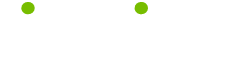Electronics Cleaning Tips
Read these 5 Electronics Cleaning Tips tips to make your life smarter, better, faster and wiser. Each tip is approved by our Editors and created by expert writers so great we call them Gurus. LifeTips is the place to go when you need to know about Cleaning tips and hundreds of other topics.
How to Clean Your TV
Making sure you have a clean television set is essential in ensuring you have a pleasant viewing experience. Whether you have the latest and greatest TV mounted proudly on your wall or the same old set you've been carting around since college, a clean screen can make a huge difference in picture quality. Follow these tips below to clean your TV.
- Unplug your television from the power socket or wall to avoid any form of electrocution while cleaning your television.
- The television screen is delicate, so wipe it gently using a dry microfiber cloth. Always avoid using a paper based cloth such as tissue paper as this may leave marks or scratches on your screen.
- In case you encounter stubborn stains or spots on the screen that are not easily removable by a dry cloth, use a commercial cleaning solution that is approved by the TV's manufacturer. A good rule of thumb is to use a product without the following agents: alcohol, benzene, ammonia, and paint thinner
Any remaining moisture from the screen can be wiped out with a dry microfiber cloth. Make sure the television screen is completely dry before plugging it back in.
Remember safety is important when cleaning your television set. Take precautions to avoid being exposed to potential electrocution.
How to Clean Your Keyboard
Glance down at your keyboard for a minute. Chances are it bares the evidence of all those snacks, meals and caffeinated drinks you've consumed while dilligently working at your computer. However, those crumbs, spills and stains can interfere with the efficiency and functionality of your keys. Follow these steps to clean your keyboard.
Removal of Loose Debris
First of all, shut down your computer and unplug the keyboard if it is attached by a wire. Shake your keyboard in an upside down tilted motion to remove any loose debris.
Cleaning of the Keys
First, use a dry and lint-free piece of cloth to remove dust.
Next, use a cotton swab dipped in gentle isopropyl alcohol to brush the areas surrounding the keys. (Multiple swabs may be necessary.) To avoid possible discoloration- test the alcohol in a small area to determine its strength.
For heavily used keys like Backspace and Enter, scrub with an alcohol dipped cloth. The same cloth can also be used to polish the keyboard.
There, all done. Make sure your keyboard is completely dry before turning your computer back on to test those immaculate keys.
Caution: Do not use water.
This cleaning process should be repeated periodically since dirt starts accumulating the moment you put the keyboard back into active use. Regular maintence will extend the life of your keyboard.
How to clean your Ipad
When cleaning your iPad, make sure the device is turned off, unplugged and completely disconnected. Follow these steps to clean you iPad both inside and out.
Cleaning the iPad Screen
Remarkably, cleaning liquids stronger than a small amount of cool water are unnecessary when cleaning the iPad. However, if you would like to use a cleaning product, choose one that does not contain alcohol, ammonia, or bleach, as these compounds are known to damage the oleophobic coating that is prevalent on all Apple device screens. Acetone based products should also be avoided.
Spray the cleaning liquid onto a non-abrasive, microfiber, lint free cleaning cloth. Do not use anything that may scratch the surface of your device.
Wipe down your iPad with the cloth. Be sure the device is completely dry before turning it back on.
Cleaning the iPad Ports
Cleaning the iPad's ports can make a dramatic difference in terms of sound quality. You can do this one of two ways- by using a plastic tooth pic or compressed air.
If using the tooth pic, insert the tool ever so gently along the inside of the port. Carefully remove any loose debris.
If using compressed air, carefully point the spout into each port and very gently press the trigger on the can to release a controlled stream of air into each port.
Now power on and enjoy your refreshed iPad!
How to clean your iPhone
When cleaning your iPhone, make sure the device is turned off, unplugged and completely disconnected. Follow these steps to clean both the aesthetics and the port areas of the device.
Cleaning the iPhone Screen
Generally, just a little bit of water will do the trick in cleaning the device, so no specific store bought cleaning application is needed. However, if you would like to use a cleaning product, choose one that does not contain alcohol, ammonia, or bleach, as these compounds are known to damage the oleophobic coating that is prevalent on all Apple devices that have screens.
Spray the cleaning liquid onto a a non-abrasive cleaning cloth that will not scratch the surface. The cloth you choose to clean the device should be a microfiber and lint-free.
Wipe your iPhone with the cloth. Be sure not to leave any wet spots behind.
Cleaning the iPhone Ports
To clean the iPhone ports simply use a plastic tooth pic, or any similarly edged tip device made of plastic.
Gently remove any lose debris on the outside of the ports by inserting the pic slightly inside.
If this isn't enough, you can also use compressed air. Carefully point the spout into each port and very gently press the trigger on the can to release a controlled stream of air into each port.
Now power on and enjoy your refreshed iPhone!
How to Clean Your Computer Screen
When cleaning your computer screen, make sure the device is completely unplugged and disconnected. It is also very important that the device be turned off. Cover the keyboard to protect it from excess spray or debris during the cleaning process, lest your internals and device get damaged. If you feel the ports may get damaged from excess spray or debris as well, use small pieces of scotch tape to cover them.
Cleaning the Screen
When cleaning the screen, do not spray any type of liquid directly onto it. This prevents liquid from seeping through the screen crevices. Instead, spray your cleaning liquid onto a cloth before making contact with the screen. When choosing a piece of cloth, try to pick a lint-free, or non-abrasive piece. A microfiber material works best. Do not leave wet spots, as this will leave to dry marks.
Also, when using any type of external cleaner, be sure it does not contain alcohol, ammonia, or bleach, as these compounds are known to damage some screen types. Also avoid anything that is acetone based. Usually water will do the trick when cleaning a computer screen, however, if grime and dirt has built up use a cleaner that does not harm the screen.
Cleaning the Ports
If crud has built up in the ports of your computer screen, you'll want to clean those as well. Like many electronic devices, compressed air is the best solution when cleaning the ports and corners, or any of the areas that can't be reached well by hand. Gently pull the trigger on your can of compressed air to release a stream of air into the cracks and crevices of the screen.
Do one more quick wipe down and enjoy your refreshed computer!
| Guru Spotlight |
| William Pirraglia |